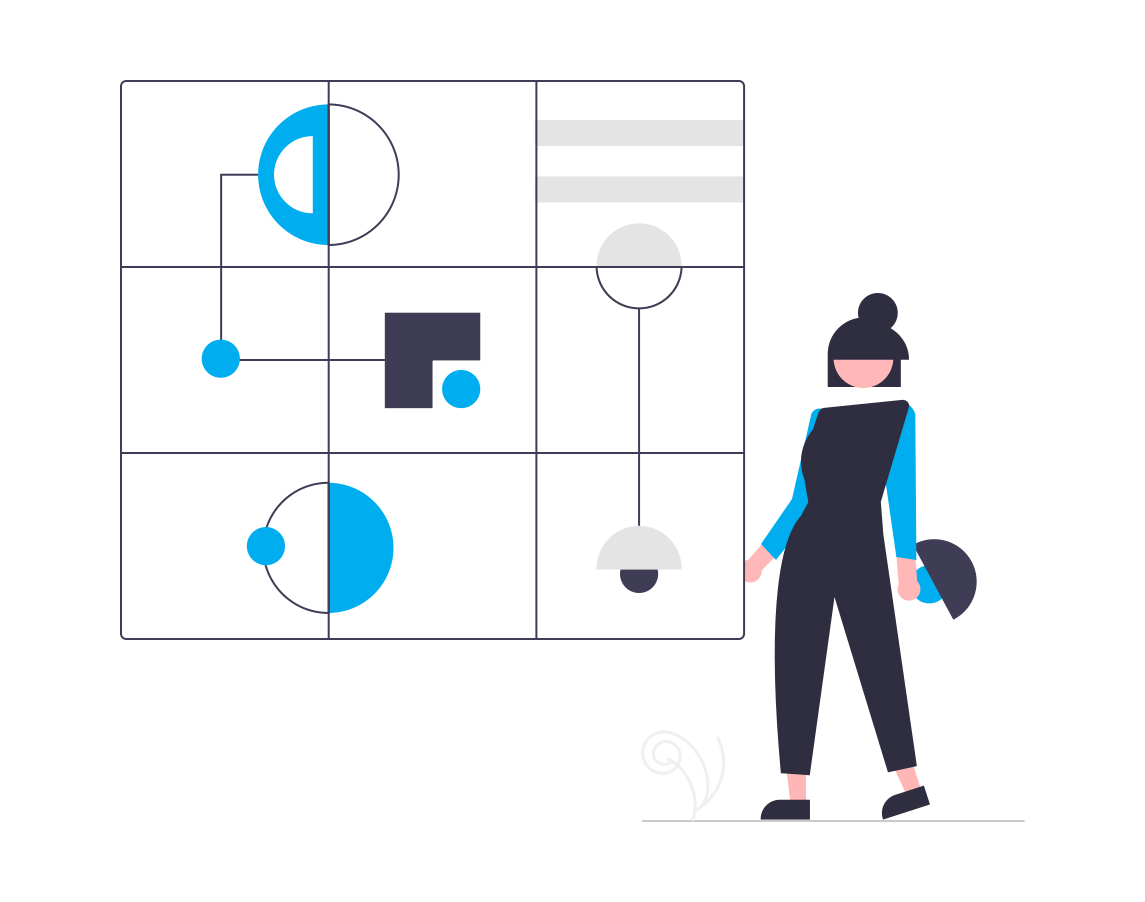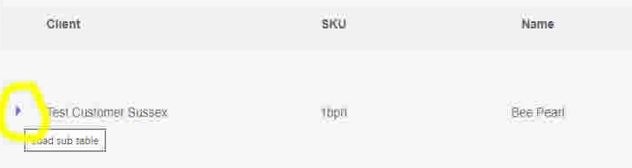We have a warehouse management system (WMS) capable of providing you complete visibility of your stock, orders, deliveries and financial reports.
These features (along with many others) are now available with our MintSoft WMS software.
Below you will find a collection of articles to help you get answers and data from the software.
If you need to know something that isn't covered below, please don't hesitate to
contact us and we can give you some one-to-one training with one of our team.